Map Ref Example
You can control map by mapRef.
You can also use our components that we build.
Usage:
AzureMap component should be wrap by AzureMapProvider.
Remember to add another AzureMapProvider if you want to multiple map instances
-
Map Class- The control for a visual and interactive web map.
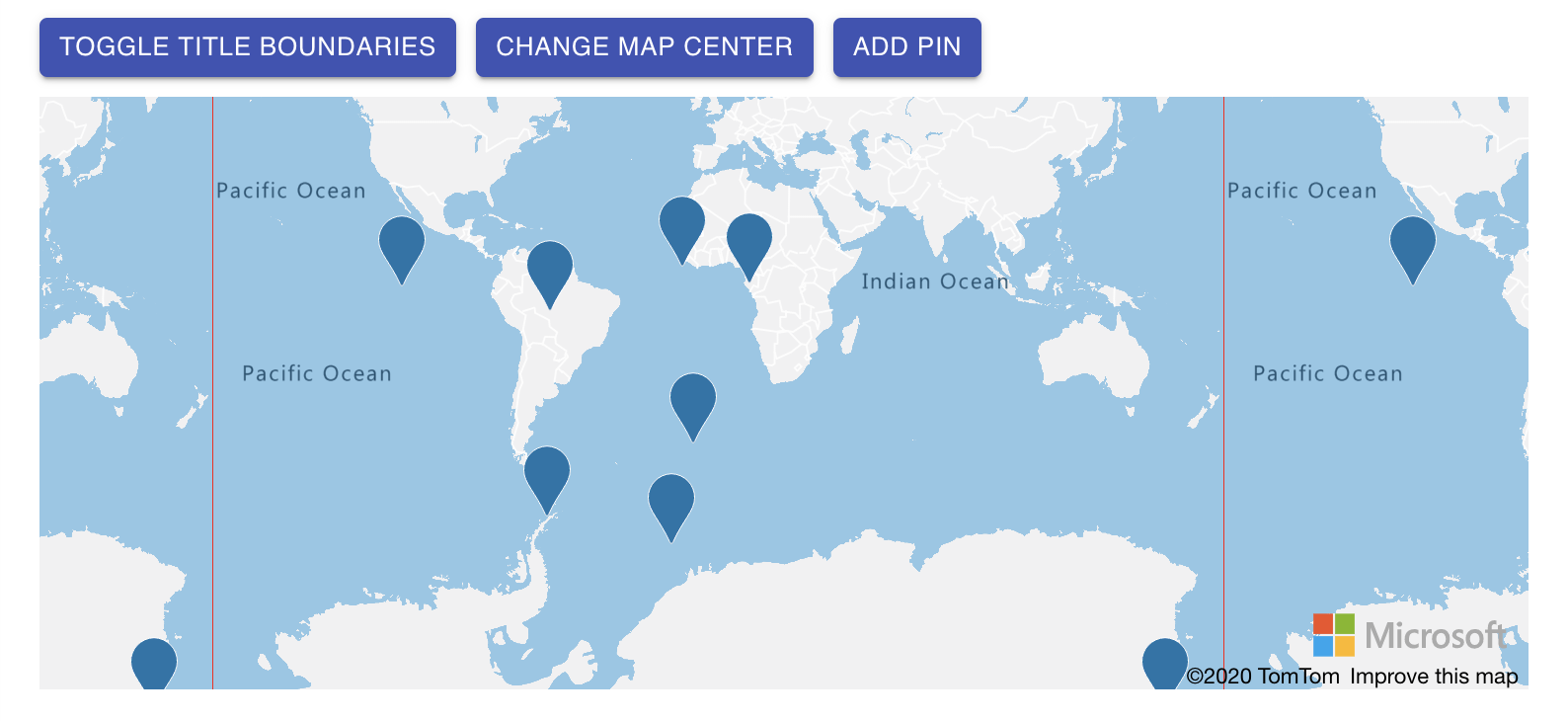
Code:
Source CodeSimple example that show how to use mapRef.
Add AzureMapProvider in you react-tree
import { AzureMapsProvider } from 'react-azure-maps';
import React from 'react';
import MapController from './MapController';
const MapWrapper = () => {
return (
<AzureMapsProvider>
<>
<div>Map Wrapper</div>
<SomeOtherComponents />
<MapController />
</>
</AzureMapsProvider>
);
};
);
Now you can get mapRef in your MapController Component
import React, { useContext, useEffect, useState } from 'react';
import { AzureMapsContext, IAzureMapsContextProps } from 'react-azure-maps';
import { Button } from '@material-ui/core';
import Description from '../../Layout/Description';
import { data, layer, source } from 'azure-maps-control';
import MapComponent from './MapComponent';
const dataSourceRef = new source.DataSource();
const layerRef = new layer.SymbolLayer(dataSourceRef);
const MapController = () => {
// Here you use mapRef from context
const { mapRef, isMapReady } = useContext<IAzureMapsContextProps>(AzureMapsContext);
const [showTileBoundaries, setShowTileBoundaries] = useState(true);
const changeMapCenter = () => {
if (mapRef) {
// Simple Camera options modification
mapRef.setCamera({ center: getRandomPosition() });
}
};
useEffect(() => {
if (mapRef) {
// Simple Style modification
mapRef.setStyle({ showTileBoundaries: !showTileBoundaries });
}
}, [showTileBoundaries]);
const toggleTitleBoundaries = () => {
setShowTileBoundaries((prev) => !prev);
};
useEffect(() => {
if (isMapReady && mapRef) {
// Need to add source and layer to map on init and ready
mapRef.sources.add(dataSourceRef);
mapRef.layers.add(layerRef);
}
}, [isMapReady]);
// Util function to add pin
const addRandomMarker = () => {
const randomLongitude = Math.floor(Math.random() * (180 - -180) + -180);
const randomLatitude = Math.floor(Math.random() * (-90 - 90) + 90);
const newPoint = new data.Position(randomLongitude, randomLatitude);
dataSourceRef.add(new data.Feature(new data.Point(newPoint)));
};
return (
<>
<div>Map Controller</div>
<Description>
With map ref you can do all that Azure Map can do <br />
</Description>
<div style={styles.buttonContainer}>
<Button size="small" variant="contained" color="primary" onClick={toggleTitleBoundaries}>
Toggle Title Boundaries
</Button>
<Button size="small" variant="contained" color="primary" onClick={changeMapCenter}>
Change Map Center
</Button>
<Button size="small" variant="contained" color="primary" onClick={addRandomMarker}>
Add Pin
</Button>
</div>
<MapComponent />
</>
);
};
// Util Function to generate random position
const getRandomPosition = () => {
const randomLongitude = Math.floor(Math.random() * (180 - -180) + -180);
const randomLatitude = Math.floor(Math.random() * (-90 - 90) + 90);
return [randomLatitude, randomLongitude];
};
// Some styles
const styles = {
buttonContainer: {
display: 'grid',
gridAutoFlow: 'column',
gridGap: '10px',
gridAutoColumns: 'max-content',
padding: '10px 0',
alignItems: 'center',
},
button: {
height: 35,
width: 80,
backgroundColor: '#68aba3',
},
};
export default MapController;
Map Component
import React from 'react';
import {AzureMap, IAzureMapOptions} from 'react-azure-maps';
import {AuthenticationType} from 'azure-maps-control';
import {key} from '../../key';
const option: IAzureMapOptions = {
authOptions: {
authType: AuthenticationType.subscriptionKey,
subscriptionKey: key,
},
};
const MapComponent: React.FC = () => {
return (
<div style={{height: '300px'}}>
<AzureMap options={option} />
</div>
);
};
export default MapComponent;